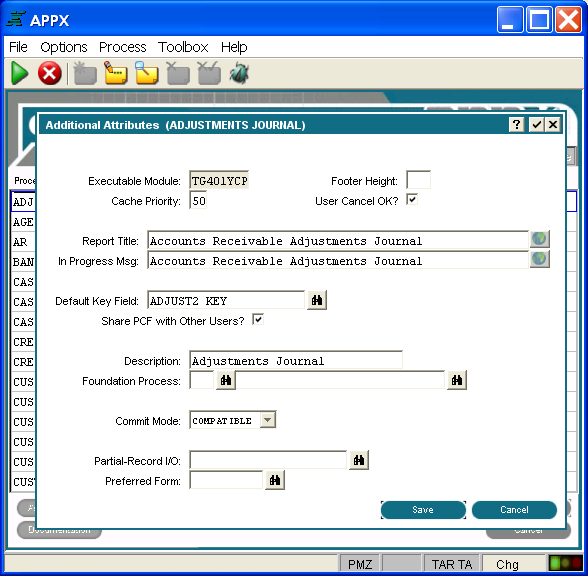Chapter 3-7: Output Processes |
Output Process Additional Attributes Option When you select the Additional Attributes option from the Output Processes screen, the Output Processes Additional Attributes overlay is displayed as shown below. This overlay permits the definition of more properties affecting the operation of the output process.
Output Processes Additional Attributes Overlay The Additional Attributes overlay for Output processes contains the following fields: Executable Module displays the name of the executable module (EM) that is automatically generated by APPX. APPX derives the file name from the date and time the currently selected process was added. The name consists of a unique string of eight alphanumeric characters and cannot be changed. If APPX finds it necessary to recreate the EM, the new EM retains the same file name. See Saving Executable Modules for more information. Footer Height indicates the amount of space, in number of rows, to reserve on each page for printing the page footer. APPX uses this value to determine placement of End of Page frames. If blank, APPX does not reserve space for a page footer. Cache Priority, represented by two numeric characters, establishes the likelihood that the process will remain in memory after execution, relative to other processes that the user has also completed executing. A process with a cache priority of 99 is most likely to remain in memory. A process with a cache priority of 1 is least likely to remain in memory. A cache priority of 0 indicates that the process is never cached. The default is 50.
User Cancel OK? contains either 'yes' Report Title defines the text that is used to name the report. This text automatically displays in the standard image for a Start of Page frame which is printed at the top of each page of the output. In Progress Msg provides text for the message that displays to the screen while the report is executing in the foreground. Default Key Field designates the specific keypath that is initially presented to a user invoking this process. If blank, the primary key is used. This specification is overridden by the default keypath that is defined for the child invocation of the process.
Share PCF with Other Users? determines whether other users can update the file concurrently. The default is 'yes' Description is incorporated in the message that displays on the screen when the output process is compiling. It is used to communicate with users since it provides a more descriptive and easily understood alternative to Process Name, which is the default if this field is left blank. The Additional Attributes overlay for all types of processes contain this field. See Process Definition, for more information. Foundation Process designates another output process (application name and process name) to provide Start of Report, End of Report, Start of Page and End of Page frames for the current output process. If this field is left blank, the report and page frames of the current process will be used. Note that if the current output process executes as a subprocess child of another output process, the process assumes the report and page frames of the parent process. Commit Mode controls the commit mode for a process and can be selected from a drop-down list of available options. Commit Mode determines those points in time when APPX will commit changes made to the tables stored within an RDBMS. It is only applicable in conjunction with an RDBMS; it has no effect with APPXIO. Also, not all File Managers support this feature. Although initially set here for the process, it can be added or overridden by use of predefined field COMMIT MODE. The following options are available: COMPATIBLE .. Changes are committed as soon as all locks are freed. This provides maximum compatibility between APPXIO files and RDBMS tables. AUTOCOMMIT . APPX will commit each modification as it is made. *This value will be implemented in a future release. PCF CYCLE ...... APPX will commit modifications as each PCF record is processed. END .................. APPX will only commit modifications at the end of the process family. MANUAL .......... APPX will not automatically commit changes. You must use the COMMIT statement to do so. Partial-Record I/O is used to specify a field from the PCF file so that instead of operating on the entire PCF record, APPX operates on the designated field only. If the field is a group header, then I/O will be performed on all members of the group. Utilizing partial-record I/O can greatly improve performance when the PCF is a table in an RDBMS. This is especially true when the table contains many columns, but relatively few are being utilized by the process. The scan option is available for field selection. Preferred Form is used to help tune the Image Editor session to match form specifications when designing for PDF output. |
Application Design Manual "Powered by Appx Software"339 ©2006 By APPX Software, Inc. All Rights Reserved |